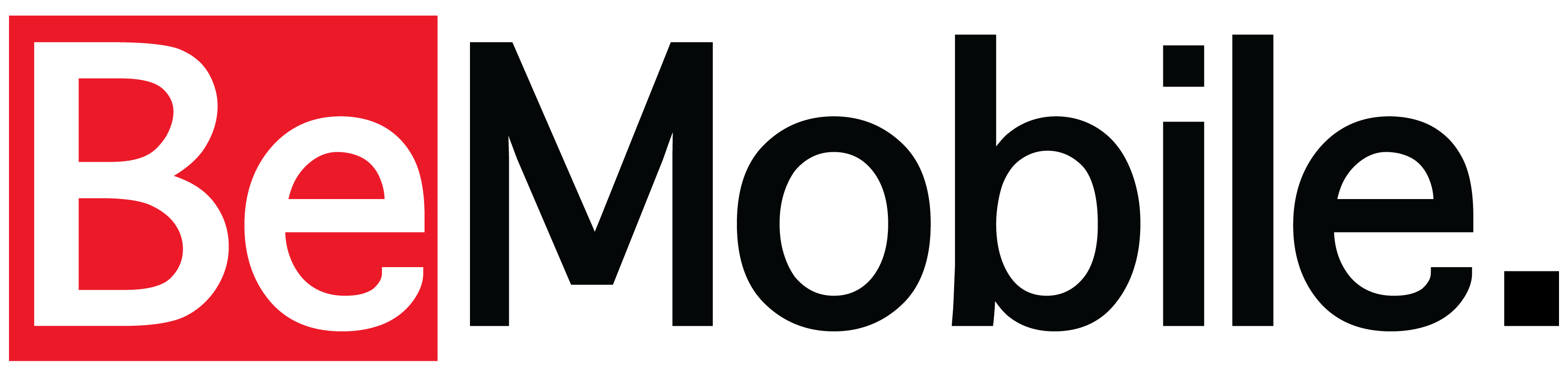Planning a trip to BeMobile?
Here are a few ways to make your upgrade, purchase, or switch quick and simple.
1. Prep your Passwords
- My Verizon Password
- Apple ID / Google ID
- Find My Phone Login
2. Ensure your Access
If you are an account owner, you’re all set! If not, you’ll need access! Here’s how:
- Open the My Verizon app
- Select the More tab (lower-right) then tap the Settings icon (upper-right).
- If prompted, enter your password then tap ‘Sign in’ or ‘Next’.
- Tap Request manager access.
- Enter your account credentials then tap Next.
- Tap Send request.
3. Back it all up!
Speed up your data transfer by backing up your device without losing photos, contacts, & more!
Back up your iPhone:
- Connect your device to a WiFi network
- Go to Settings > [your name], and tap iCloud
- Tap iCloud Backup.
- Tap Back Up Now. Stay connected to your Wi-Fi network until the process ends.
Back up your Android:
- Open your phone’s Settings app
- Tap Google > Backup.
- If these steps don’t match your phone’s settings, search your settings app for ‘backup‘
- Tap Back up now.
Ensure nothing gets lost:
- Back up photos and videos. Learn how.
- Back up files and folders.